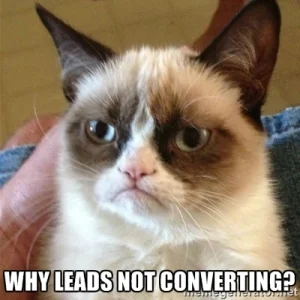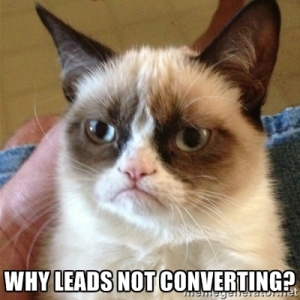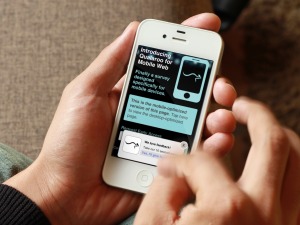Decrease bounce rates and increase lead conversions by gathering active insights from visitors as they use your website with Qualaroo.
Steven Macdonald is an advisor at Kingspoint, a conversion rate optimization agency based in Norway, and is always on the lookout for ways on how to increase conversion rates for their clients. He had a problem on why conversion rates on the Safari browser were lower compared to those using Firefox and Internet Explorer.
Macdonald found out later that the checkout could not be completed by Safari users if the JavaScript is disabled.
The Kingspoint team was able to uncover and solve this problem by implementing a feedback system called Qualaroo that asks users with questions like, “What stopped you from completing your order today?”
After using Qualaroo, Macdonald claims that “based on conversion rates for both Firefox (12%) and Internet Explorer (9%), if we can convert just as many users with Safari then fixing this problem could be worth approximately $60,000 this year.”
Just like Kingspoint, Qualaroo Insights allows you to create micro surveys that contain “in the moment” questions, giving you the data that you need in giving your customers what they really need when they need it.
That is conversion rate optimization (CRO) at its finest.
And implementing such a strategy on your site is easy because all you have to do is embed a code snippet once to start gaining insights of your customers. Plus, you can also use Qualaroo as a lead generation tool, as we do for some of our startup clients.
How do I get started?
Great question. In this guide, I’ll show you how to use Qualaroo Insights. By the time you’re finished following the whole post, you’ll then be able to start understanding what your customers are looking for and what they think that you should do to meet their needs. This is a must-have tool for fellow full stack marketers.
Before You Get Started
Being able to understand the intent of each customer is probably the desired power in online marketing. Hence, having that ability is invaluable to anyone running a business. That’s the reason why Qualaroo Insights is a smart investment.
If you are hesitant to proceed, you should probably read “The Beginner’s Guide to Conversion Rate Optimization” to help you change your mind.
Otherwise, you may join the few online businesses, like Groupon, Shopify, and Mavenlink, to name a few, who are improving their conversion rates right at this moment with Qualaroo Insights. In fact, Qualaroo uses it on their GrowthHackers site and within their product, too.
With Qualaroo, digital content marketing provider GoodBlogs was able to increased leads by 300%. Founders Peter Awad and Jason Trout is happy to admit that using Qualaroo is “the single most effective third party tool we deploy on our platform.”
By the way, you can try using Qualaroo Insights for free. Yes, for 14 days, you get to embed a Qualaroo Insights widget on your site and see if it works as advertised.
What You’ll Get In Using Qualaroo
Basically, surveys are important for any type of business. Whether you’re an e-commerce, SaaS, freemium, publisher, or SEO type of company, you’ll always get the full benefit of using Qualaroo Insights.
- Qualaroo for SaaS. If you’re into Software as a Service, Qualaroo Insights can help you convert your users to invest on additional premium services and improve customer retention.
- Qualaroo for Freemium. You can convert your freemium users to upgrade to premium services and improve customer retention.
- Qualaroo for E-Commerce. You can increase the size of the average customer orders and encourage repeat purchases.
- Qualaroo for Publishers. You can use Qualaroo Insights to increase pageviews or generate more revenue from your premium content.
- Qualaroo for SEO. You can drive more conversions from the traffic generated by your search optimization efforts and understand the real intent of the visitors.
Aside from businesses, professionals also get to enjoy all the features of using Qualaroo Insights.
- Qualaroo for Marketers. If you’re an online marketer, you can use Qualaroo Insights to help you accelerate customer acquisition, conversions, and sales.
- Qualaroo for Product Managers. You can increase your product’s active user base and convert more users into paying customers.
- Qualaroo for Researchers. As a researcher of a web-based product, you can gain a much better understanding on the user’s actual needs and provide more actionable insights.
- Qualaroo for Analytics Professionals. You can now answer questions on why visitors do the things they do on your site by merging analytics data with meaningful customer insights.
- Qualaroo for Usability Professionals. You can find out a user’s real feelings regarding his or her interaction with your product, feature, or website through questions and qualitative feedback.
How to Start Using Qualaroo Insights
You can begin using Qualaroo Insights by signing up first for a free trial. Once you have completed the quick signup process, you are then redirected to your Qualaroo account dashboard.
On the dashboard, you’ll see a JavaScript code that you can immediately embed to your site.
All you have to do is copy/paste the code snippet right after the tag on each page of your site. If your site accepts logged-in users, you may have to include an additional code after the main Qualaroo code.
If you’re using a self-hosted WordPress site, you can put the code once in the header.php of your site.
By the way, the Qualaroo code works automatically with both http and https pages. Plus, it loads asynchronously with your site’s pages so you won’t have to worry about slowness in page loading.
If you don’t know how to access your site’s code, or where to put the Qualaroo code, you have the option to send the code to your site’s web developer by using the “Send this code to your developer” field found at the right sidebar of your account dashboard.
You can also check out other installation instructions for other CMS platforms. You also only need to do this once. After you add it, you can create rules on which pages Qualaroo shows up and how it acts, such as popping after 10 seconds or for people referred by a specific website.
Creating Your First Qualaroo Survey
To create a survey, which are called Surveys or Nudges on Qualaroo, all you have to do is click on the “Create New Survey” button found at the top of the dashboard. A dialog box will appear. You’ll then have the option to create a survey from a list of pre-defined templates or start from scratch.
If you choose to create an entirely new survey, click the “Create Survey” button. After that, you’ll be redirected to the Create page where you can build your first survey.
I do recommend that you begin with any of the pre-defined templates. Just to get the feel of the whole process on what you can do with a micro survey from Qualaroo Insights. Once you’re already familiar on how it works, you can then get creative and build your own survey.
Creating a Survey or Nudge is pretty straightforward: you write the questions that you’d like to ask to your visitors and select the type of answer or response. The response types are:
- Single Answer (radio button)
- Multiple Answer (checkboxes)
- Text Answer (free form response)
- Date
- Net Promoter Score or NPS (rate from 0 to 10, or from “Not likely” to “Most likely”)
Of course, make sure that you name your survey for easy tracking.
If you already have your questions, you can then set it to where the survey appears, who should see it, and how often should your visitors see the survey. All of these settings are configurable under the Target page of your survey.
After previewing your survey under the Preview page, and you’re satisfied with the it, you can then click on the “Continue to final step” button.
If you’ve already installed the Qualaroo Insights code correctly, then the survey will automatically appears on your site depending on the preferences that you’ve set.
Customizing the Look and Feel of the Survey
One of the nicest features of Qualaro Insights is the ability to customize your survey or nudge. You can tweak the overall look and feel of your survey under the Design page of your survey.
And yes, you can replace the Qualaroo branding with your own by upgrading to a Pro Insights Plan. Once you’ve upgraded, you can contact the support team and they’ll enable the feature for you.
You can then upload your logo by going to the new enabled control option that you can find in one of the config tabs of your survey.
Accepted image file formats are PNG and GIF in 283px x 40px with transparent background.
Using Qualaroo to Get More Leads
And you’d think Qualaroo is just for creating surveys.
Inspired by a Qualaroo user, who creatively used Qualaroo Insights to increase requests for catalogs by a whooping 120%, the new lead gen form allows you to include fields to a form.
You can even improve the user experience by asking a qualifying question first before presenting them with a lead generation form.
For instance, you can start with a question like, “Are you buying the product for yourself or for your business?” If customers select “self”, they’ll be then redirected to a product page. While those that select “business” are going to be presented with a lead gen form.
You can create a lead gen form if you’re already on Qualaroo’s Convert Plan. All you have to do is click the “Add Screen” button and select the “Lead Generation Forms” option. As a default, a Qualaroo form already consists of first name, last name, and email fields.
Any responses that you’d get from you lead gen form are all viewable under your account, just like your survey responses. You may also download the leads into a CSV file and export it to your CRM, if you’re using one.
Qualaroo is already working on the ability to automatically export the leads to a CRM app or an email marketing tool like MailChimp.
Integrating a Chat App in a Survey
Why not use a chat application instead to directly speak with my website visitors?
Yes, we’re on the same page on that one. But are you always around to answer chat inquiries? Or is the customer in the mood to talk to a sales person when they’re just exploring your website?
Qualaroo allows you to ask first then talk later by integrating chat with your surveys, which is another feature under Qualaroo Convert.
This is great especially if you want to qualify each visitor first if they’re likely to purchase or not. Because we want our sales rep to focus on prospects with high intent of buying our product, right?
If you’re already using Olark, Zopim, LiveChat, or SnapEngage, then adding it on a Qualaroo popup questionnaire is easy:
- Create a new survey or nudge.
- Click “Add Screen” button and select “Start a Chat” option under “Actions”.
- Ask a question like, “Would you like to chat with someone?” to trigger the chat action.
- Choose answer type “Single answer selection (radio button)”.
- Answers should be “Yes” or “No” in “No freeform comment”.
- Under “Yes” select “Start a Chat” option under “If selected, continue to:”.
- If there’s a third answer, delete it by clicking on the “Remove” link.
- Click the “Save” button.
By the way, make sure to hide your chat app window when running your Qualaroo nudge so that the two apps won’t overlap each other.
Merging Qualaroo Surveys with Google Analytics
What do you get when you combine qualitative and quantitative data? Complete Insights.
E-Nor, a top web analytics consulting firm with clients like Sony, Intuit, VMware, MIT, and SanDisk, use to have a problem in pinpointing why some landing pages are not converting as it should be. Looking at their Google Analytics data, there’s a lot of traffic but they can’t answer the question why leads don’t convert.
After embedding a Qualaroo Survey asking, “What was the purpose of your visit?” and “Did you accomplish what you came for?”, the team was able to gain insights just by looking at the answers. Then they used the user interaction from the survey to trigger an event in Google Analytics.
The events report on Google Analytics were enough for E-Nor to determine the root of the problem and take immediate actions to adjust their campaign.
Read the whole report from E-Nor on how they’re able to cut down their ad spend and optimized ROI by combining Qualaroo and Google Analytics.
You can even create remarketing campaigns in Google Analytics from events in Qualaroo.
By the way, you may need to be under a Qualaroo Professional Insights, Convert, or Enterprise plan to start integrating Google Analytics with your surveys.
Integrating Other Analytics and Marketing Tools with Qualaroo (Simultaneously)
If you’re using other analytics tool like KISSmetrics, Clicky, Mixpanel, Chartbeat, etc., then you’ll be glad to know that you can publish your Qualaroo data to all these tools at the same time.
Yes, you can do such an action using Segment.io, an awesome app that allows you to send analytics data to any service you want -- and you won’t have to integrate them one by one.
All you have to do is signup for a Segment.io account, embed a JavaScript code in your site, and initialize it with the API keys of the services you want connected. Pretty neat, right?
If you’re interested to have this feature enabled in your Qualaroo account, contact a feedback expert at Qualaroo.
Using Qualaroo on Your Mobile Website
More and more mobile users are accessing the Internet to look for information. As of May 2013, 63% of American adults use their phone to go online, according to a research conducted by Pew Research Center.
That’s the reason why Qualaroo has designed a survey app exclusively designed for mobile web. It’s worthy to note that this is not another desktop survey minimized into a mobile box.
Qualaroo for Mobile Web is the same as its desktop version: non-invasive, unobtrusive, and carefully crafted to put your mobile user’s experience first. And if you have a responsive website, then you won’t have to use a different code snippet.
To try it out, all you have to is go to your account dashboard. Click on the “Create New Survey” button. On the popup window, click on “Create Mobile Survey”, and make your first survey for your mobile site.
Wrapping Up
The advantage of having a physical store is that you get to talk to customers face to face, and usually able to solicit feedback about your service or product in real-time. On the Internet, however, you probably won’t have the same chance of asking your site visitors on why they suddenly leave your site.
But that was then.
With the advent of marketing tools like Qualaroo, you can finally put a face, so to speak, on your website. And for the first time, you’ll be able to increase the ROI just by asking the right questions.
As a token of appreciation for reading this far, I’ll leave you with a quote from the founder of Qualaroo himself, Sean Ellis:
“I think understanding intent is one of the biggest untapped opportunities for marketers.”
P.S. We walk the talk. Let us know what you think about this post by using the Qualaroo widget found at the bottom.